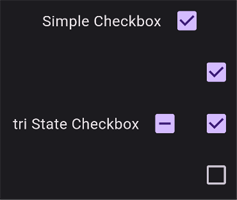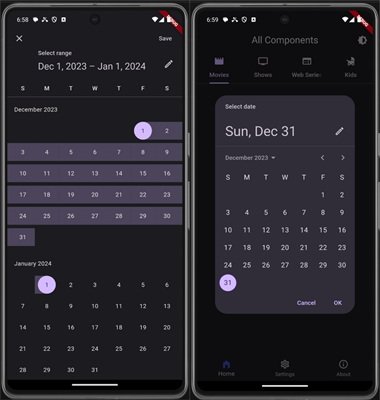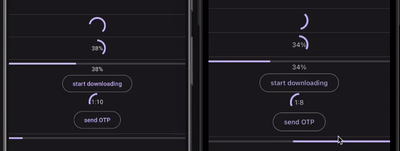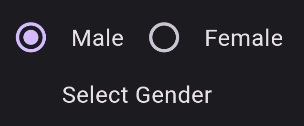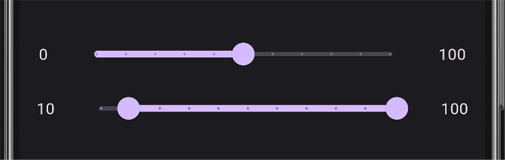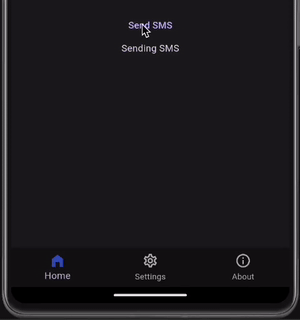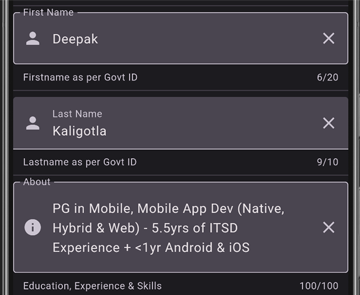Badge (label : Text ("LinkedIn" ),smallSize : 80 ,child : Icon (Icons.mail, size : 50 )Badge (label : Text ("1" ),smallSize : 80 ,child : Icon (Icons.call, size : 50 ,)List <Widget> toggleIcons = [Icon(Icons.thumb_down), Icon(Icons.thumb_up)];List <bool > isSelected = [false , false ];List <DropdownMenuItem> dropdownMenuItems = [const DropdownMenuItem(child: Text('Menu Item 1' ), value: 1 ,),const DropdownMenuItem(child: Text('Menu Item 2' ), value: 2 ,)];List <ButtonSegment> segmentButtonItems = [ButtonSegment(value: 1 , label: Text('Home' )), ButtonSegment(value: 2 , icon: Icon(Icons.home)), ButtonSegment(value: 3 , label: Text('About' ))];int selectedMenu = 1 ;Set <dynamic > selectedSegment = {1 };'Elevated Button' )),'Filled Button' )),'Filled Button Tonal' )),'Floating' )])),'Material Button' )),'Outlined Button' )),false ,false ,true ,const Icon(Icons.thumb_up),'Text Button' )),for (int buttonIndex = 0 ; buttonIndex < isSelected.length; buttonIndex++) {false ;true ;});}, children: toggleIcons),Card (child : SizedBox (width : 300 ,height : 100 ,child : Center (child : Text ('Elevated Card' )),Card (elevation : 0 ,color : Theme.of (context).colorScheme.surfaceVariant,child : const SizedBox (width : 300 ,height : 100 ,child : Center (child : Text ('Filled Card' )),Card (elevation : 0 ,shape : RoundedRectangleBorder (side : BorderSide (color : Theme.of (context).colorScheme.outline,borderRadius : const BorderRadius.all (Radius.circular (12 )),child : const SizedBox (width : 300 ,height : 100 ,child : Center (child : Text ('Outlined Card' )),bool checkbox = false ;bool? triStateCheckbox = false ;List <bool > subCheckBoxes = [false , false , false ];void updateParentState() {true : subCheckBoxes.every((isChecked) => !isChecked)false : null ;void onParentClick(value) {final s = value == true ;0 , subCheckBoxes.length, s);true , value: triStateCheckbox,bool? value) {0 ],bool? value) {0 ] = value!;1 ],bool? value) {1 ] = value!;2 ],bool? value) {2 ] = value!;ActionChip (avatar : Icon (actionChipAvatar), label : Text ('Action Chip' ), onPressed : () {setState (() {actionChip = !actionChip; if (actionChip) {actionChipAvatar = Icons.thumb_up;} else {actionChipAvatar = Icons.thumb_down;}});},),ChoiceChip (avatar : Icon (choiceChipAvatar), label : Text ('Choice Chip' ), selected : choiceChip, onSelected : (value) {setState (() {choiceChip = value; if (value) {choiceChipAvatar = Icons.emoji_emotions;} else {choiceChipAvatar = Icons.emoji_emotions_outlined;}});},),FilterChip (label : Text ('Filter Chip' ), selected : filterChip, onSelected : (selected) {setState (() {filterChip = selected;});},),InputChip (avatar : Icon (inputChipAvatar), label : Text ('Input Chip' ), onPressed : () {setState (() {inputChipAvatar = Icons.mobile_friendly;});},),RawChip (avatar : Icon (rawChipAvatar), label : Text ('Raw Chip' ), onPressed : () {setState (() {rawChipAvatar = Icons.wifi;});},),DateTime firstDate = DateTime .parse('1993-05-21' );DateTime lastDate = DateTime .parse('2043-05-21' );DateTime initialDate = DateTime .now();DateTime selectedDate = DateTime .now();DateTime .now(),DateTime .now().add(Duration (days: 7 )),void > _selectDate(BuildContext context) async {final DateTime? picked = await showDatePicker(if (picked != null && picked != selectedDate) {void > _selectDateRange(BuildContext context) async {final DateTimeRange? picked = await showDateRangePicker(if (picked != null && picked != selectedDateRange) {String _ordinal(int day) {if (day >= 11 && day <= 13 ) {return '${day} th' ;switch (day % 10 ) {case 1 :return '${day} st' ;case 2 :return '${day} nd' ;case 3 :return '${day} rd' ;default :return '${day} th' ;'EEEE - \'${_ordinal(selectedDate.day)} \', MMMM y' ).format(selectedDate)),const Text('Select Date' ),'Selected Date Range:\n' 'Start - ${DateFormat('EEEE - \'${_ordinal(selectedDateRange.start.day)} \', MMMM y' ).format(selectedDateRange.start)} \n' 'End - ${DateFormat('EEEE - \'${_ordinal(selectedDateRange.end.day)} \', MMMM y' ).format(selectedDateRange.end)} ' ,const Text('Select Date Range' ),SimpleDialog (title : Text ('Simple Dialog' , textAlign : TextAlign.center), children : [Text ('Simple Dialog Body' , textAlign : TextAlign.center)AlertDialog (icon : Icon (Icons.add_alert_outlined), title : Text ('Alert Dialog' ), content : Text ('Alert Dialog Body' , textAlign : TextAlign.center), actions : [OutlinedButton (onPressed : () {}, child : Text ('OK' ))AboutDialog (),Text('Some content above divider'),Divider (), ListView (children : [ListTile (leading : CircleAvatar (child : Text ('A' )),title : Text ('Headline' ),subtitle : Text ('Supporting text' ),trailing : Icon (Icons.favorite_rounded),Divider (height : 0 ),ListTile (leading : CircleAvatar (child : Text ('B' )),title : Text ('Headline' ),subtitle : Text ('Longer supporting text to demonstrate how the text wraps and how the leading and trailing widgets are centered vertically with the text.' ),trailing : Icon (Icons.favorite_rounded),Divider (height : 0 ),ListTile (leading : CircleAvatar (child : Text ('C' )),title : Text ('Headline' ),subtitle : Text ("Longer supporting text to demonstrate how the text wraps and how setting 'ListTile.isThreeLine = true' aligns leading and trailing widgets to the top vertically with the text." ),trailing : Icon (Icons.favorite_rounded),isThreeLine : true,Divider (height : 0 ),ListTile (enabled : enabled,selected : selected,onTap : () {setState (() {iconColor :resolveWith ((Set<MaterialState> states) {contains (MaterialState.disabled)) {contains (MaterialState.selected)) {textColor :resolveWith ((Set<MaterialState> states) {contains (MaterialState.disabled)) {contains (MaterialState.selected)) {leading : const Icon (Icons.person),title : const Text ('Headline' ),subtitle : Text ('Enabled: $enabled, Selected: $selected' ),trailing : Switch (onChanged : (bool? value) {setState (() {value : enabled,Card (child : ListTile (title : Text ('One-line ListTile' ))),Card (child : ListTile (leading : FlutterLogo (),title : Text ('One-line with leading widget' ),Card (child : ListTile (title : Text ('One-line with trailing widget' ),trailing : Icon (Icons.more_vert),Card (child : ListTile (leading : FlutterLogo (),title : Text ('One-line with both widgets' ),trailing : Icon (Icons.more_vert),Card (child : ListTile (title : Text ('One-line dense ListTile' ),dense : true,Card (child : ListTile (leading : FlutterLogo (size : 56.0 ),title : Text ('Two-line ListTile' ),subtitle : Text ('Here is a second line' ),trailing : Icon (Icons.more_vert),Card (child : ListTile (leading : FlutterLogo (size : 72.0 ),title : Text ('Three-line ListTile' ),subtitle :Text ('A sufficiently long subtitle warrants three lines.' ),trailing : Icon (Icons.more_vert),isThreeLine : true,ListTile (titleAlignment : ListTileTitleAlignment.center,leading : Checkbox (value : true,onChanged : (bool? value) {},title : const Text ('Headline Text' ),subtitle : const Text ('Tapping on the trailing widget will show a menu that allows you to change the title alignment. The title alignment is set to threeLine by default if `ThemeData.useMaterial3` is true. Otherwise, defaults to titleHeight.' ),trailing : PopupMenuButton<ListTileTitleAlignment>(onSelected : (ListTileTitleAlignment? value) {setState (() {itemBuilder : (BuildContext context) =>value : ListTileTitleAlignment.threeLine,child : Text ('threeLine' ),value : ListTileTitleAlignment.titleHeight,child : Text ('titleHeight' ),value : ListTileTitleAlignment.top,child : Text ('top' ),value : ListTileTitleAlignment.center,child : Text ('center' ),value : ListTileTitleAlignment.bottom,child : Text ('bottom' ),enum SampleItem const DropdownMenuItem (child: Text ('Menu Item 1' ), value: 1 ),const DropdownMenuItem (child: Text ('Menu Item 2' ), value: 2 ,)];int selectedMenuValue = 1 ;MenuBar (children : [DropdownButton (items : dropdownMenuItems,value : selectedMenuValue,onChanged : (value) {setState (() {PopupMenuButton (itemBuilder : (BuildContext context) => <PopupMenuEntry>[const PopupMenuItem <ListTileTitleAlignment>(Text ('Item 1' ),const PopupMenuItem <ListTileTitleAlignment>(Text ('Item 2' ),MenuAnchor (builder : (BuildContext context, MenuController controller,return IconButton (onPressed : () {if (controller.isOpen) {close ();else {open ();const Icon (Icons.more_horiz),'Show menu' ,generate (3 ,int index) => MenuItemButton (onPressed : () => setState (Text ('Item ${index + 1}' ),Navigation Progress indicator import 'dart:async' ;import 'dart:math' as math;double percent = 0 ;double timerValue = 0 ;double timer = 100 ;void futureWithTheLoop() async {while (percent < 1.0 ) {0.01 ;await Future.delayed(Duration (seconds: 1 ));void startTimer() {Duration (seconds: 1 ), (timer) {if (this .timer > 0 ) {0.01 ;this .timer--;'${(percent * 100 ).toInt()} %' ),'${(percent * 100 ).toInt()} %' ),'start downloading' )),'${timer ~/ 60 } :${(timer % 60 ).toInt()} ' ),'send OTP' )),int selectedRadio = 0 ;'Select Gender' ;Radio (value : 0 ,groupValue : selectedRadio,onChanged : (value) {setState (() {'Male' ;const Text ('Male' ),Radio (value : 1 ,groupValue : selectedRadio,onChanged : (value) {setState (() {'Female' ;const Text ('Female' )import 'package:flutter/material.dart' ;class AppSearch extends StatefulWidget const AppSearch ({Key? key}) : super (key : key);createState () => _appSearchState ();class _appSearchState extends State <AppSearch > getHistoryList (SearchController controller) {return searchHistory.map ((color) => ListTile (leading : CircleAvatar (backgroundColor : color.color),title : Text (color.label),trailing : IconButton (icon : const Icon (Icons.history),onPressed : () {collapsed (offset : controller.text.length);closeView (color.label);handleSelection (color);getSuggestions (SearchController controller) {final String input = controller.value.text;return ColorItem.valueswhere ((color) => color.label.contains (input))map ((filteredColor) => ListTile (leading : CircleAvatar (backgroundColor : filteredColor.color),title : Text (filteredColor.label),trailing : IconButton (icon : Icon (Icons.abc),onPressed : () {collapsed (offset : controller.text.length);closeView (filteredColor.label);handleSelection (filteredColor);void handleSelection (ColorItem color) {setState (() {if (searchHistory.length >= 5 ) {removeLast ();insert (0 , color);build (BuildContext context) {return Column (children : <Widget>[bar (barHintText : 'Search title, genre or language' ,suggestionsBuilder : (context, controller) {if (controller.text.isEmpty) {if (searchHistory.isNotEmpty) {return getHistoryList (controller);return <Widget>[const Center (Text ('No search history.' ,style : TextStyle (color : Colors.grey)),return getSuggestions (controller);enum ColorItem red ('red' , Colors.red),orange ('orange' , Colors.orange),yellow ('yellow' , Colors.yellow),green ('green' , Colors.green),blue ('blue' , Colors.blue),indigo ('indigo' , Colors.indigo),violet ('violet' , Color (0xFF8F00FF )),purple ('purple' , Colors.purple),pink ('pink' , Colors.pink),silver ('silver' , Color (0xFF808080 )),gold ('gold' , Color (0xFFFFD700 )),beige ('beige' , Color (0xFFF5F5DC )),brown ('brown' , Colors.brown),grey ('grey' , Colors.grey),black ('black' , Colors.black),white ('white' , Colors.white);const ColorItem (this.label, this.color);final String label;final Color color; bool isNonModalBottomSheetOpen = false ;String label) {return Column(const SizedBox(height: 4 ),final List <IconData> buttonList = [Icons.share_outlined, Icons.add, Icons.delete_outline, Icons.archive_outlined, Icons.settings_outlined, Icons.favorite_border];final List <String > labelList = const ['Share' , 'Add to' , 'Trash' , 'Archive' , 'Settings' , 'Favorite' ];const Text('Show modal bottom sheet' ),void >(true ,true ,true ,return SizedBox(8 ,true ,6.2 ,double sliderValue = 30.0 ;double rangeStartValue = 0.0 ;double rangeEndValue = 1.0 ;'0' ),-100 ,10 ,100 ).round().toString(),'100' )'${(rangeStartValue*100 ).round()} ' ),-100 ,10 ,100 ).round().toString(), (rangeEndValue*100 ).round().toString()),'${(rangeEndValue*100 ).round()} ' ),var status = '' ;late Timer timer;void startTimer() {Duration (seconds: 1 ), (timer) {if (timer.tick == 3 ) {'SMS sent successfully' ;'Sending SMS' ;const Duration (seconds: 3 ),400 ,const Text('Sending SMS to Deepak' ),'Stop' ,'SMS stopped' ;const Text('Send SMS' ),Switch(if (states.contains(MaterialState.selected)) {return const Icon (Icons.check )return const Icon (Icons.close )value : switchValue0,value ) {setState(() {switchValue0 = value ;});}if (states.contains(MaterialState.selected)) {return const Icon (Icons.thumb_up )return const Icon (Icons.thumb_down )value : switchValue1,value ) {setState(() {switchValue1 = value ;});} List <Tab> tabItems = ['Movies' ),'Shows' ),'Web Series' ),'Kids' ),'Categories' )5 ,0 ,final TextEditingController _lastNameController = TextEditingController ();final TextEditingController _firstNameController = TextEditingController ();final TextEditingController _aboutMeController = TextEditingController ();var smallSpacing = 10.0 ;Flexible (child : SizedBox (child : TextField (maxLength : 20 ,controller : _firstNameController,decoration : InputDecoration (prefixIcon : const Icon (Icons.person),suffixIcon : _ClearButton (controller : _firstNameController),labelText : 'First Name' ,hintText : 'Please enter Firstname' ,helperText : 'Firstname as per Govt ID' ,errorText : 'error text' ,border : const OutlineInputBorder (),filled : true ,Flexible (child : SizedBox (child : TextField (maxLength : 10 ,maxLengthEnforcement : MaxLengthEnforcement.none,controller : _lastNameController,decoration : InputDecoration (prefixIcon : const Icon (Icons.person),suffixIcon : _ClearButton (controller : _lastNameController),labelText : 'Last Name' ,hintText : 'Please enter Lastname' ,helperText : 'Lastname as per Govt ID' ,filled : true ,errorText : 'error text' ,Flexible (child : LayoutBuilder (builder : (context, constraints) {return SizedBox (width : constraints.maxWidth,child : TextFormField (maxLines : null , // Set to null for dynamic multilinemaxLength : 100 ,controller : _aboutMeController,decoration : InputDecoration (prefixIcon : const Icon (Icons.info),suffixIcon : _ClearButton (controller : _aboutMeController),labelText : 'About' ,hintText : 'Tell me about yourself' ,helperText : 'Education, Experience & Skills' ,border : const OutlineInputBorder (),filled : true ,