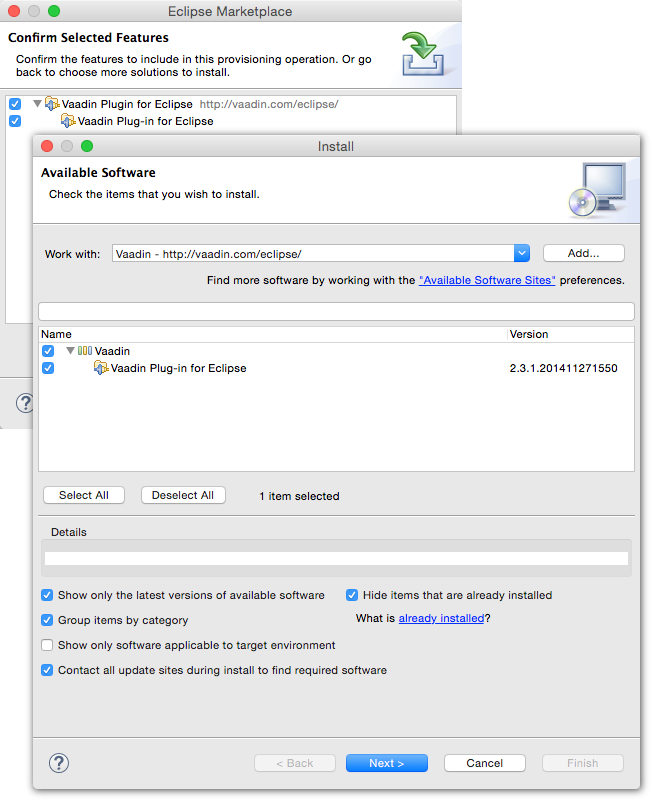This is a list of the tutorials and demos described in my articles and blogs:
Ajax-Powered Google Maps Mashup Start here!!!
Intended for newbies to mashups starting with minimal web programming skills. This example shows how easy it is to build a Google Maps mashup using the following technologies: HTML, JSON, Javascript, Ajax, and the Google Maps API.
- Simple Ajax Tutorial live demo (or watch the video)
- Simple Ajax Tutorial article explaining it
- IOUG demo (slightly simplified)
Building Mashups with Greasemonkey
These tutorials show how to build a
mashup using Greasemonkey, a Firefox plugin, to combine two web sites
(O'Reilly and BEA) together in a powerful combination. Later blogs
discuss when Greasemonkey is appropriate for the enterprise, and the
issues to be aware of. Technologies: Firefox, Greasemonkey, JavaScript,
XmlHttpRequest.
- Greasemonkey in the Enterprise: When is GM the Right Tool for IT?
- Beware of Greasemonkey's Inverted Security Model
- Solving the Greasemonkey Script Versioning Problem
Google Maps Construction Tool for the Non-Technical User
Schmapplets is a tool that allows a
non-techie to build a Google Maps based mashup. If you want to get Mom
going on creating mashups, Schmapplets is the tool to use. Mom still
won't have any idea about what you do for your job, but that's a much
bigger problem.
Building a Mashup with SnapLogic and Oracle
This tutorial shows an integration with Oracle WebLogic Portal and a data mashup tool called SnapLogic.The integration uses RESTful APIs to achieve the integration.
Building a Data Driven Microsoft Popfly Mashup
This tutorial shows how to build a Microsoft Popfly
mashup using a data feed that we build. This mashup uses: Popfly, JSON
and Javascript technologies. Note that Popfly requires you to install
the Microsoft Silverlight plugin into your browser. You will be prompted
to do so before viewing the mashup.
Note: as of early 2009, Microsoft has end of lifed Popfly. Use of this tool is no longer recommended.
BEA WebLogic + Microsoft Popfly = Enterprise Mashups
This tutorial integrates our previous work with Microsoft Popfly to include an enterprise data service provided by BEA WebLogic Portal. This shows the promise of enterprise mashups within Popfly.
BEA WebLogic Portal + Swivel.com + Excel = Enterprise Data Mashups
In this blog entry I explore an approach
that allows spreadsheet data to be managed by IT, and then visually
mashed up with other data sets. This solution combines the Content
Management capabilities of WebLogic Portal with the data mashup features
of Swivel.com.
-
Hosted demo - create an account, and add the Swivel portlet
What's New
SnapLogic
Maker of a mashup tool I blogged on. I saw it at Web 2.0 Expoin 2008 and was impressed. It looks to be
highly useful as a data feed engine (a la Yahoo Pipes).
User Created Google Maps
Google
Maps allows for users to plot their own maps, including scrawl line art
on the page. Not technically a mashup, but something along the same
lines. I have created a visitor guide to the Oracle HQ in Redwood Shores:
- Map of Oracle Headquarters: Redwood Shores, Hotels, Dining, Transportation
Mashup Keyword Search Data for SEO
I have attached 1 year worth
of search analytics data for this site that shows what people are
searching on to get here. If you have a mashup tool it may
be interesting data for doing SEO on your site.
Mashup Related References
- ProgrammableWeb - a guidepost in the sea of mashups. Most notably it has a directory of mashups.
- del.icio.us - searching on the tag mashup will yield good stuff
- Mashup Camp - I haven't attended yet, but hope to some day
- What is a Mashup? - an effort by Duane Merrill to define what a mashup is
- Mashups: The What and Why - a good description of mashups from Jon Mountjoy
Enterprise Mashup References
- Dion Hinchliffe's blog - prolific writer about mashups, specifically in the enterprise
- del.icio.us - search on the tag enterprisemashup
- Andrew McAfee's blog - not specific to mashups, but Enterprise 2.0
Mashup Creation Tools and Builders
- Google Mashup Editor - I have not been invited yet, but eager to play with it
- Google Maps API - your Hello World Ajax mashup needs this API
- Yahoo Pipes - an innovative RSS mashup engine
- Microsoft Popfly - interesting mashup IDE from microsoft, more than a toy?
- Geomonkey - visual Google Maps mashup creator
- Schmapplets - similar in concept to Geomonkey, but has interesting offline capabilities
- wayfaring - visual Google Maps mashup creator
Mashup Lists
-
Bob Stumpel Maps Mashups - long list of mashups and mashup tools
-
Mashup Awards - a list of mashups judged to be interesting and cool
Other Mashup Tutorials
Yahoo Pipes TutorialThis is a quick tutorial showing how to use Yahoo Pipes to aggregate a RSS feeds. Pipes allows for transforms to be applied, as well as multiple RSS feeds to be aggregated.
Adobe Flex, Yahoo Weather, Yahoo Answers Mashup Tutorial
The hosted working example is not, well, working. But this tutorial looks promising as a simple effort to build a mashup in Flex. It accepts a zip code, and then retrieves the weather, and then looks to Yahoo Answers to find questions relevant to the current weather situation.
Interesting Sample Mashups
AP NewsMy personal favorite sample mashup, it mashes up an Associated Press news wire, with Yahoo geocoding, and Google Maps. When I need to explain what a mashup is, this is a great example. Be sure to click on news stories on the right to have the map respond.
- AP News mashup
These tools allow the everyman to create a Google Maps mashup using a list of places that you choose. Good for non-programmers to map out their favorite restaurants, clean bathrooms, or whatever spot they choose in a city. They provide a nice visual tool in the browser.
- My wayfaring mashup commemorating my trip to the Masters golf tournament in Augusta, Georgia
- My Geomonkey mashup commemorating my trip to the Masters golf tournament in Augusta, Georgia
This mashup sample allows you to overlay polygons onto Google Maps to define areas of interest. The BEA Boulder office is marked on this entry:
SalaryScout
This sample mashup shows the power of social computing to measure the going wages for people - all mapped out of course.
Commercial Tools
http://www.integratedsemantics.com/index.html