Joomla offers a great number of functionalities to smoothen your development life. But these features could seem overwhelming sometimes and you might miss some of the great functionalities that will make you a pro user.
So, today we are going to discuss some of the tips that have been found popular among professional Joomla developers. Let's dive in.
1. Show the site name on the browser tab
It’s cool to display your site name on the browser tab, fortunately, Joomla allows you to do it easily without any extension along with your main page title.
Process:
- Go to System and click on “Global Configuration”
- Navigate to “SEO Settings” and look for “Site Name in Page Titles”
- By default, it is set to “No”. You can choose “Before” or “After” depending on your wish. Enabling this feature will show your site name before or after the page title
- Save changes
If you go to the front of your site, you will see the site name is visible in the browser bar.
2. Boost your website speed
Reducing the site loading time is one of the basic needs you have to fill while developing a site. This trick will show you how to do it smartly.
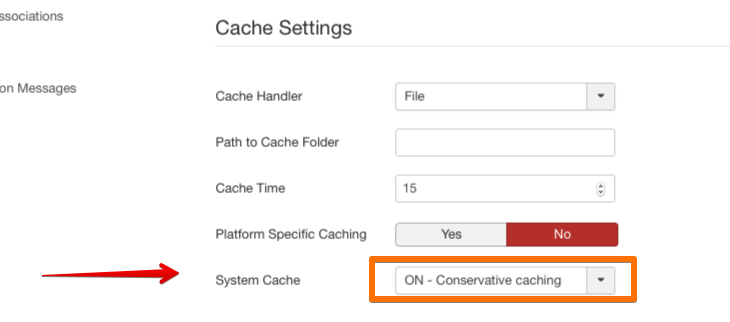
Process:
- Go to System and click on “Global Configuration”
- Now navigate to “System” tab and look for “Cache Settings” section
- From “System Cache” select “ON - Conservative caching”
- We are not done yet, now go to “Server” tab and look for “Server Settings” section
- Turn “Gzip Page Compression” to “Yes”
- Save changes
3. Unlocking global check-in option
When a specific user edits an article, other fellow users of that site lose the access to edit that article at the same time. Enabling global check-in will unlock the editing feature for all the users. This option will come in handy when someone forgets to finish editing their articles.
A screenshot of locked articles (list view):
Process:
- Go to System and click on “Global Check-in”
- From the “Database Table” row select all the items
- Finally, click on “Check-in” button
4. Edit menu from the frontend
You can edit your navigation menu right from the frontend of the website.
Process:
- Go to System and click on “Global Configuration”
- From “Site Settings” tab, look for “Mouse-over Edit Icons for”
- Select “Modules & Menus” from the drop-down list
- Save changes
Please note, in order to see the edit option, you have to sign in on the frontend.
5. Using the same module multiple times
This trick will come in handy when you want to use the same module multiple times. You can duplicate a module by following the process below:
- Go to "Extensions" and click on “Modules”
- Select the module you want to copy
- Now click on “Duplicate”
- Save changes
6. Article versioning
Sometimes you might want to go back to the previous version of an article. Joomla has that option for you. It's very easy.
Process:
- Open your desired article in editing mode
- Click on “Version” from the top menu
- Select the version you want to restore, then click on “restore” button
- Save changes
Please note, the article versioning option is turned on by default. If you have disabled it, then you need to enable it again for using this functionality.
7. Enable rating for every post
You will always want to know your users' feedback, how much they are liking the content you are providing. In order to give your users access to this awesome feature do the following.
Process:
- Go to System and click on “Global Configuration”
- Now go to “Articles” from the left sidebar.
- Find “Show Voting” and click on “Show”
- Save changes
8. Know the modules
Deep knowledge of module position will help you a lot while developing any website. You can be the master of module positioning within a minute.
Process:
- Go to “Extensions” and click on “Templates”
- Click on “Options” from the top right bar
- Find “Preview Module Positions” and set it to “Enabled” status
- Save changes
In order to see the position of your module, go to the page of which you want to see the module position and add “
/?tp=1” at the end of the URL. For instance: www.yoursite.com/any-page/?tp=1
9. Enable HTTPS and make your entire site secure
Security and privacy should be the most important concern when you publish your site on the internet. You must have a valid SSL certificate installed on your site. Then do the following to activate HTTPS on your whole site. If you don’t have any SSL certificate installed on your server, please contact your hosting provider for support.
Process:
- Go to System and click on “Global Configuration”
- Go to “Server” tab
- In “Server Settings” section, you will find “Force HTTPS”
- Select “Entire Site” from the drop-down list
- Save changes
10. Language overrides
When you need to customize the text of a button or a label, this tip will come in handy.
Process:
- Go to “Extensions” and find “Language(s)” then click on “Overrides” from the drop-down list.
- Click “New” from the top left corner
- Type the text you want to change/translate into the search bar, for instance: “forgot” and then click on “Search”
- Locate your desired string
- On the left side you will find “Text” field, now make your desired changes here
- Click "Save" to apply changes
We can guarantee you, these 10 pro tips will help you a lot in your development career. Please stay with us to get more and more tips and tricks. And don't forget to share your feedback about this article with us in the comments section.
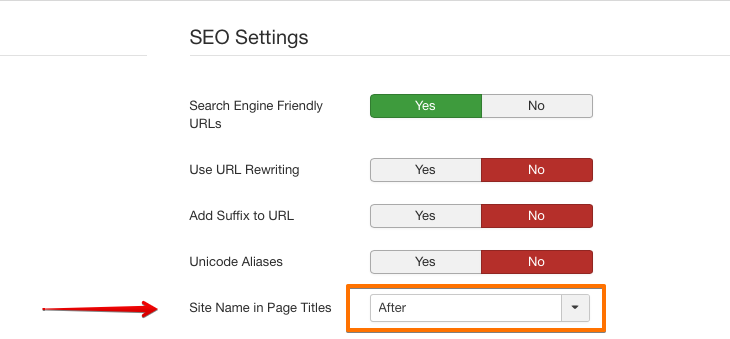
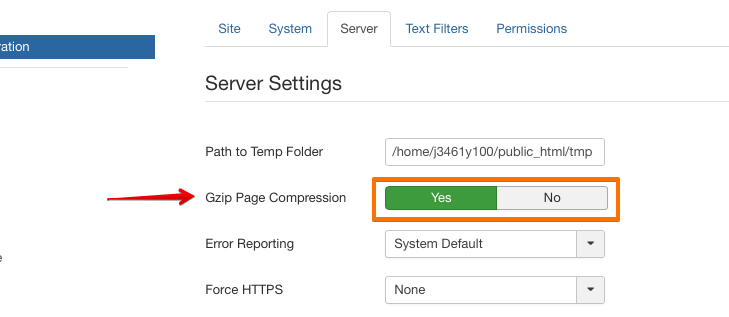
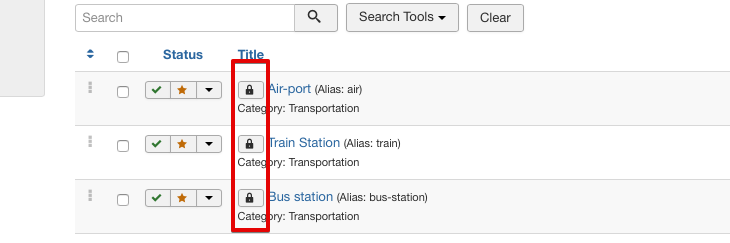
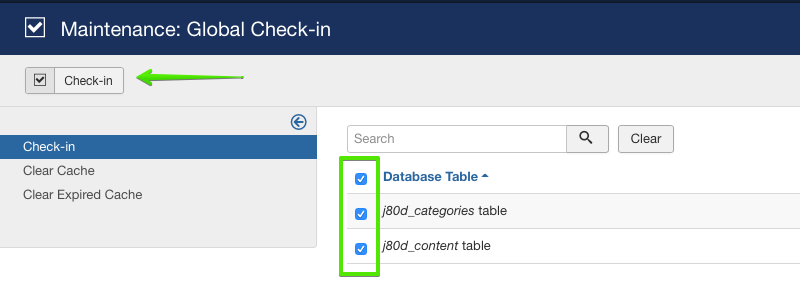
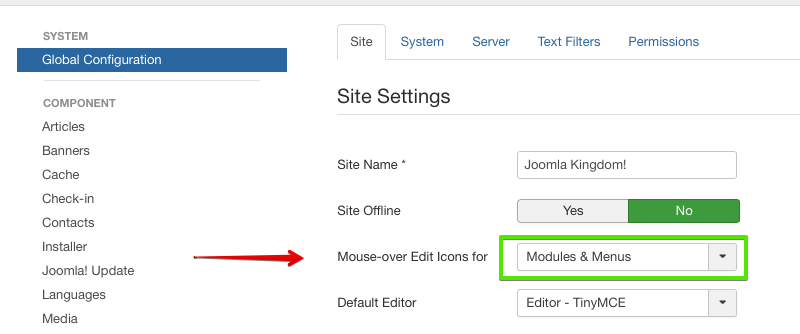
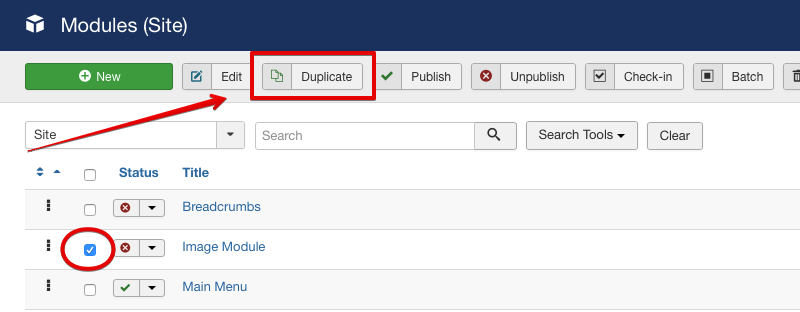
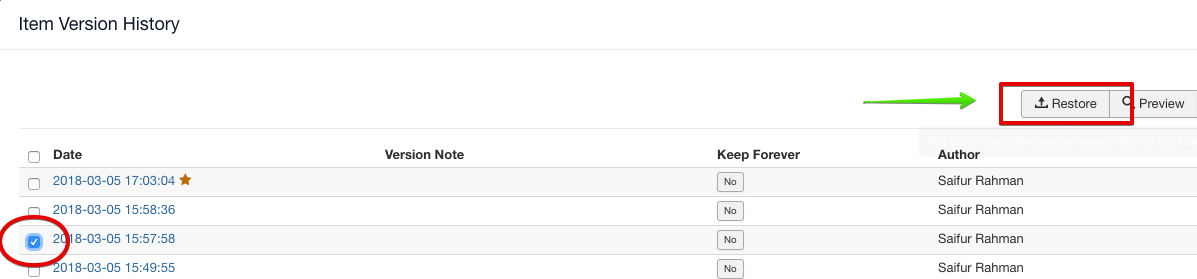
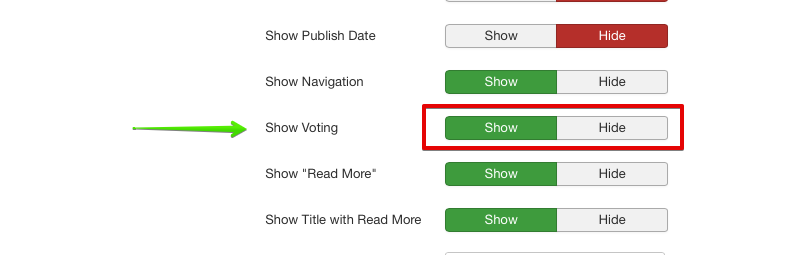
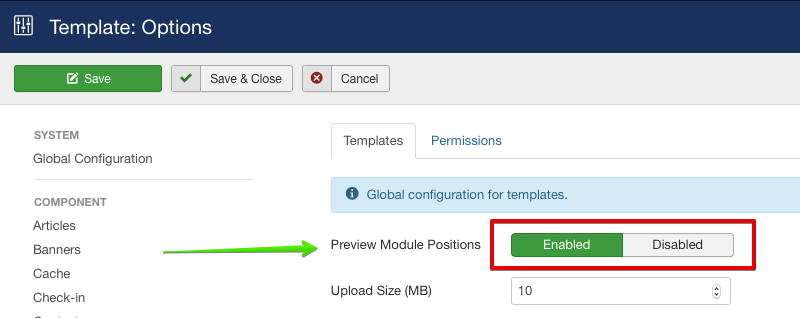
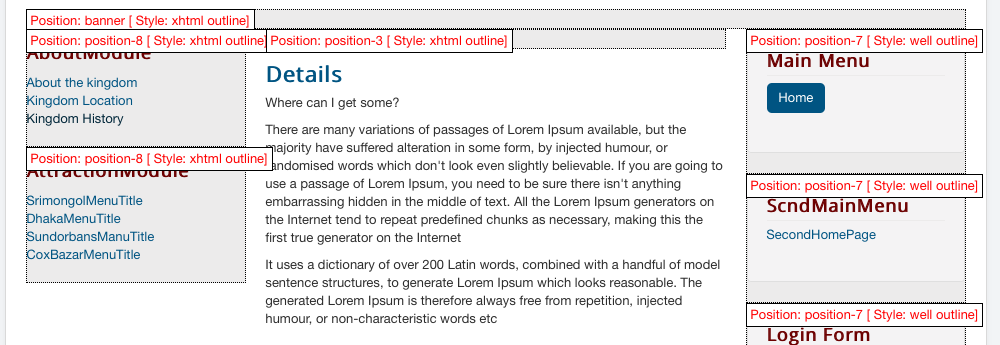
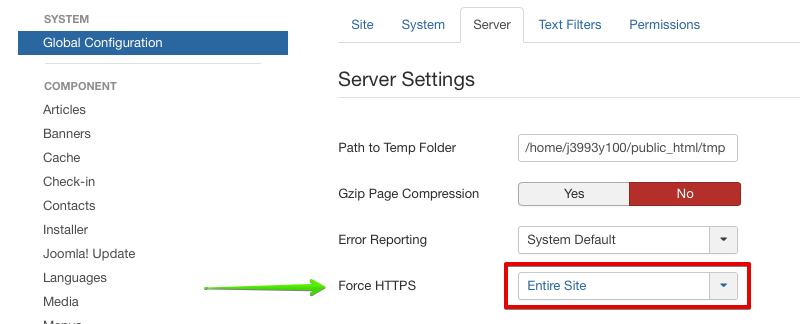
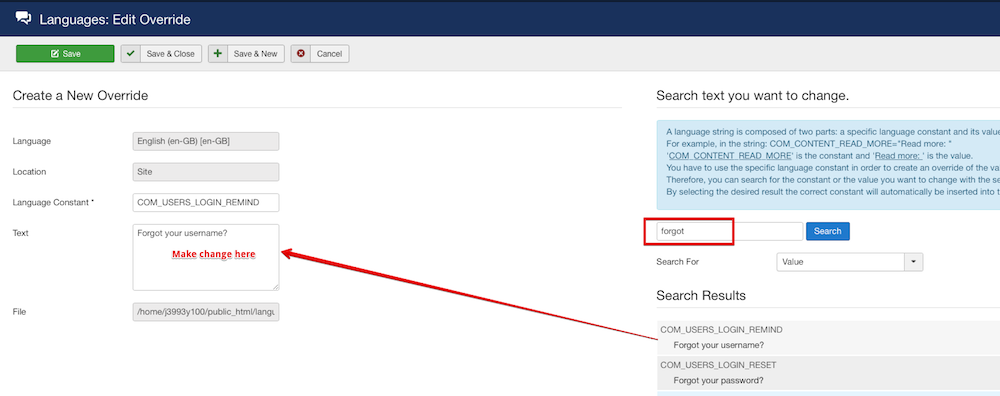
0 comments:
Post a Comment