A reviewer name or initials appear in the comment balloons
(or in square brackets when the balloons aren't being used for
comments). You can change the name that appears when you make review
comments.
Change the name or initials that you want to use for your comments
-
On the Review tab, in the Tracking group, click the arrow next to Track Changes, and then click Change User Name.
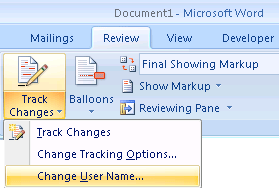
-
Click Popular.
-
Under Personalize your copy of Office, change the name or initials that you want to use in your own comments.
Note
-
The name and initials that you type are used by all
Microsoft Office programs. Any changes that you make to these settings
affect other Office programs.
-
When you make a change to the name or initials that you
want to use for your own comments, only comments that you make after
the change are affected. Comments that are already in the document
before you change the name or initials are not updated.
Make reviewer names anonymous
You can save a document without the names or initials of reviewers who are associated with the document.
-
Open a document that has been saved with comments that you want to make anonymous.
-
Click the Microsoft Office Button
 , point to Prepare, and then click Inspect Document.
, point to Prepare, and then click Inspect Document.
-
Click Inspect.
-
Click Remove All next to Document Properties and Personal Information.
Important Do not click Remove All next to Comments, Revisions, Versions, and Annotations, which will permanently delete all of the comments from the document.
-
Click Reinspect, and then save the document.
When you reopen the document, all comments that appear in the document will appear without names or initials.
Source: https://support.office.com/en-ca/article/Change-the-author-name-for-review-comments-cdd4b8ac-fbca-438d-a5b5-a99fb1c750e3
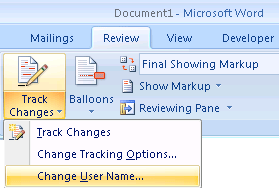
 , point to Prepare, and then click Inspect Document.
, point to Prepare, and then click Inspect Document.
0 comments:
Post a Comment