Step 1: Open the document you want to import style to in Word then click File > Options> Custom Ribbon to add the Developer under the Main Tabs to ribbon. See screenshot:
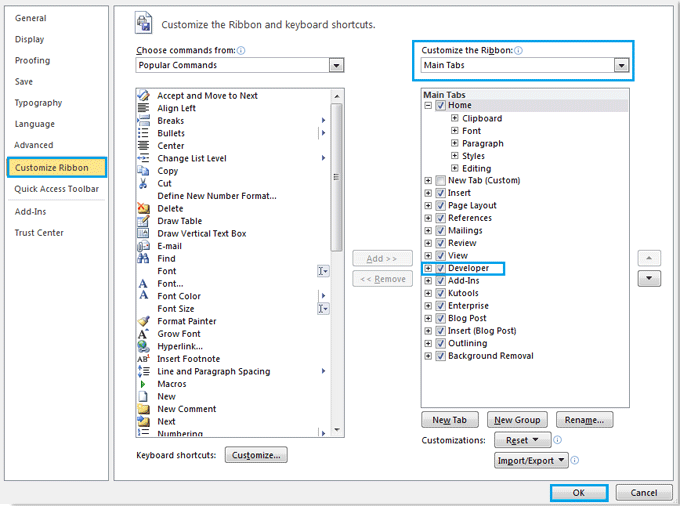
Step 2. Click Document Template under Develop Tab, there will be a popup dialog, and click Organizer. See screenshot:
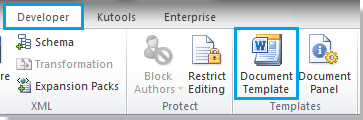 |
 |
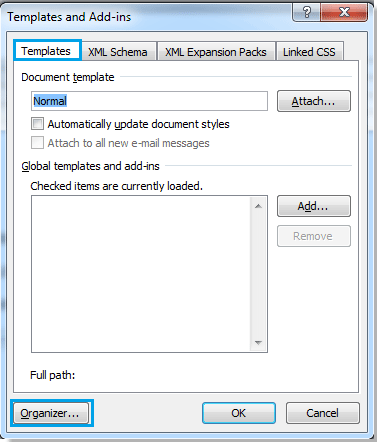 |
Step 3. There will be another popup dialog, click Close File in the right, and the check box will be replace with Open File. See screenshot:
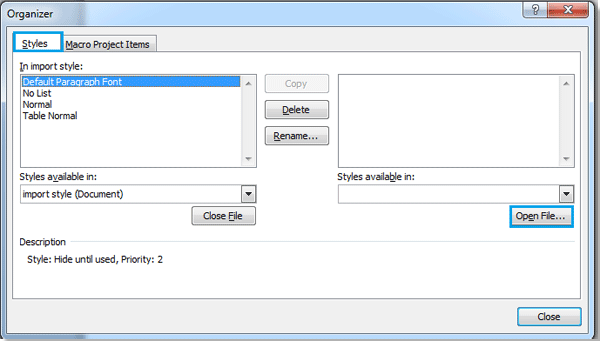
Step 4. Click Open File, and select the file you want to import style from, then click Open.
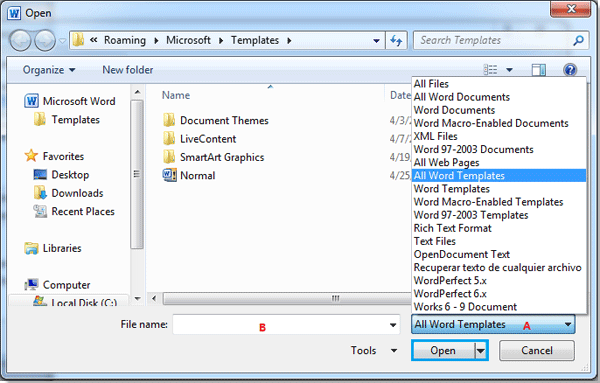
You can search the file you want according to the format by clicking A, and also can enter the name of the file in File name box to quickly search it.
Step 5. After opening the file you want to import style from, you can select the style of the file in the right box and click Copy, it will copy the style to the left box. See screenshot:
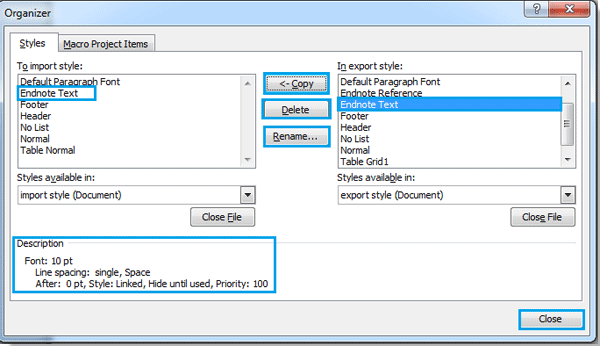
Note:
1. Where the  arrow point to will be the place import style. And these two files can copy the style from each other. (Press Ctrl+click or Shift + click to select multiple styles)
arrow point to will be the place import style. And these two files can copy the style from each other. (Press Ctrl+click or Shift + click to select multiple styles)
 arrow point to will be the place import style. And these two files can copy the style from each other. (Press Ctrl+click or Shift + click to select multiple styles)
arrow point to will be the place import style. And these two files can copy the style from each other. (Press Ctrl+click or Shift + click to select multiple styles)
2. You also can delete or rename the style.
3. There will be a description under the left box when you select a style in the box.
Step 6. After the copy, click Close, the style importing is finished.
Source: https://www.extendoffice.com/documents/word/1004-word-import-styles.html
0 comments:
Post a Comment